|
|
| |
NetWorker Availability GUI Tour
Resource Monitoring Status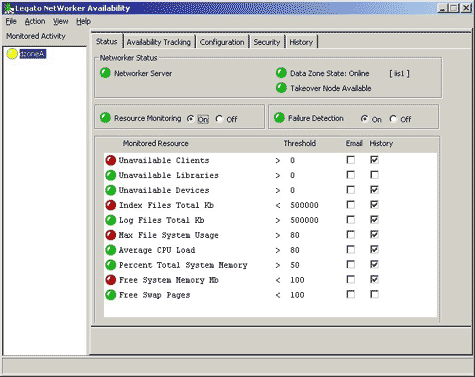
NetWorker Availability provides centralized monitoring, notification on events and historic tracking of NetWorker Servers and host resources.
The Status Tab is one of the three screens used following configuration - it offers:
 Easy check-box selection of the resources that you want monitored, along with easy configuration of thresholds, email address to notify when trends are exceeded, and also whether or not you wants historic data retained on a particular resource. Easy check-box selection of the resources that you want monitored, along with easy configuration of thresholds, email address to notify when trends are exceeded, and also whether or not you wants historic data retained on a particular resource.
 When thresholds are exceeded in real-time, you are notified via email or beeper/page. When thresholds are exceeded in real-time, you are notified via email or beeper/page.
 Central monitoring backup
servers when NetWorker Servers are connected by networks. Central monitoring backup
servers when NetWorker Servers are connected by networks.
Resource Usage History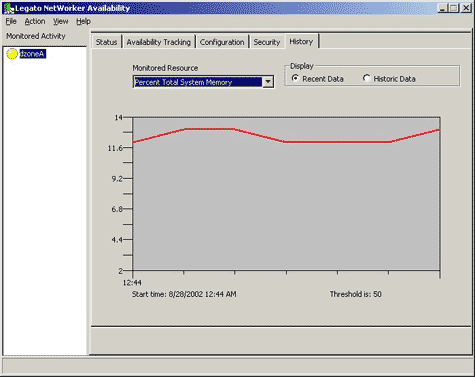
This screen shows recent and historical data for the Server's CPU usage, so that you can evaluate whether you have a large enough server system to handle the load from the backup server. This data is useful for you to see:
 In real-time, what kind of load is being placed on the NetWorker Server. In real-time, what kind of load is being placed on the NetWorker Server.
 When the CPU usage gets above a particular threshold. If for example it is set at 90%, then you and others can be notified to more closely monitor activities when this level is exceeded. When the CPU usage gets above a particular threshold. If for example it is set at 90%, then you and others can be notified to more closely monitor activities when this level is exceeded.
 Over time, as more clients are added and more data is handled by the NetWorker Server, (as the load grows) you can evaluate the data to decide when to add a new Storage Node into the data zone or to upgrade the NetWorker Server host. Over time, as more clients are added and more data is handled by the NetWorker Server, (as the load grows) you can evaluate the data to decide when to add a new Storage Node into the data zone or to upgrade the NetWorker Server host.
 You can use the trend data to justify investments in new Storage Nodes. You can use the trend data to justify investments in new Storage Nodes.
 You can use the trend data to
avoid failures and performance problems - because new Storage
Nodes will be added before the NetWorker Server is stressed and
reaches a breaking point. You can use the trend data to
avoid failures and performance problems - because new Storage
Nodes will be added before the NetWorker Server is stressed and
reaches a breaking point.
Availability Tracking - Trend Analysis and Failure Diagnosis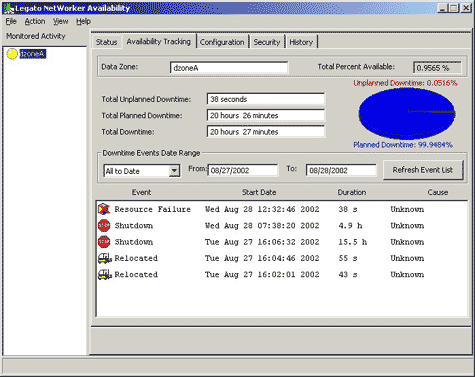
The Availability Tracking page is useful for trouble-shooting problems after you have been notified. Notifications come either after thresholds are crossed or when failures have occurred. Administrators will then use this screen, to look at:
 What failed, when, for how long, and also why What failed, when, for how long, and also why
 The planned versus unplanned downtime that has occurred and percentage of each The planned versus unplanned downtime that has occurred and percentage of each
 Total percentage uptime
achieved - the "five nines" measure - which is useful for you to
use to report on the actual service levels delivered Total percentage uptime
achieved - the "five nines" measure - which is useful for you to
use to report on the actual service levels delivered
Configuration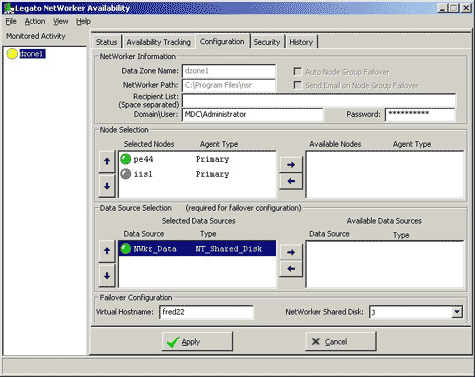
The Configuration Tab is used once to configure NetWorker Availability. Selections for managing NetWorker servers, agent type, data sources, email notification settings and other functions are guided from the Wizard. Security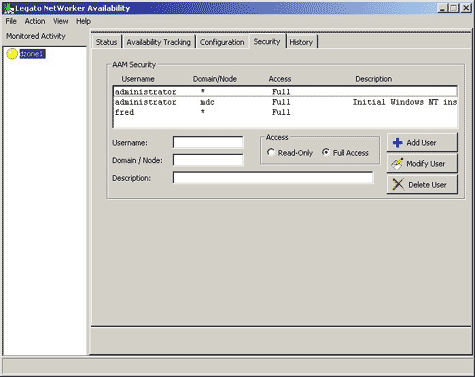
Establishing security levels allows users to view and or modify resource information and manage data sources and NetWorker nodes.
You can assign privileges to users two Security levels:
- Read Only: The user can view the current state of the data zones within the domain, but cannot make changes.
- Full Access: The user can perform all
operations within NetWorker Availability including relocating
NetWorker Server Instances, as well as starting and stopping
NetWorker Data Zones.
|
|
|
|
|