Hard Disk Caching Support in CD/DVD Server
Hard Disk Caching offers performance improvements by mirroring the CD File System's Image onto hard disk. Performance is improved in both access time and transfer rates. Up to 6 Disk Caches can be installed into a NAS Optical Server and each Disk Cache has a maximum size of 73GB for capacities of over 112 CDROMS per 73GB Disk Cache. Hard Disk Cache can be programmed in the following ways:
Caching Mode is the setting that controls the behavior of the Hard Drive Caching sub-system after a disc has finished building it's cache. When set to "archive", discs will immediately archive and eject (if ejecting is enabled) once the cache is built. Further access to the volume will be directed solely to the Hard Drive. When set to "performance", the disc will remain in the CD/DVD-ROM drive after the cache is built. In this case, if the Hard Drive is busy when information is requested from the cached resource, it will be fetched from the CD/DVD instead. Setting the Caching Mode to "off" will disable caching entirely. The server must be restarted to switch to or from caching off.
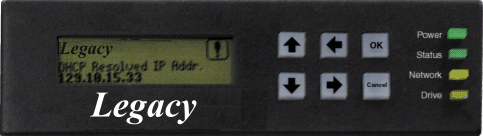
Legacy Network Controller Shown. LCD & Keypad available on UDSS only. Netmate Models come with LED for Power, Status, Network & Drive only.
Suspend Caching After ## Errors is the setting that determines how many media errors can occur while caching a disc before others discs are allowed a chance to cache. Once the error counter reaches this value, the current caching process will be stopped and another disc will be given the opportunity to cache. The suspended process will then be requeued to await it's turn to cache again (continuing from the point where it was suspended).
Eject Minichanger on Archive is the setting that determines whether a disc will be ejected from a minichanger when an archive cache is created. Since several minichanger models will suspend normal operation upon eject until a user manually removes the disc from the drive, it is recommended to leave this option on it's default setting of "no".
Click here to view the Legacy CD/DVD Server's Management Capabilities